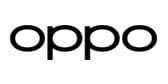Ad
Articles
10 Ways to Keep Your Gaming Laptop Cool
Extending the life and realising the full potential of your gaming laptop depend on keeping its temperature at its ideal. Because of their powerful but small designs, gaming laptops sometimes have trouble effectively venting heat, particularly during prolonged gaming sessions.
In this guide, we’ll explore effective strategies and practical tips to keep your gaming laptop cool. From optimizing settings to investing in cooling accessories and managing airflow, we’ve got you covered to ensure your gaming laptop runs cool, performs at its peak, and remains reliable for years to come.

Factors Causing Gaming Laptop Overheating
Prior to delving into fixes, it's critical to know what causes gaming laptops to overheat:
- Intensive Gaming Workloads:
Extended use of graphically demanding games or programmes strains the CPU and GPU significantly, which raises heat production.
- Inadequate Cooling Systems:
A few laptops have inadequate cooling systems, which include tiny fans, little ventilation, or poorly thought out heat dissipation systems.
- Dust and Debris:
Dust buildup in fans, heat sinks, and air vents over time may impede airflow and lower cooling performance
- Ambient Temperature:
In warmer climes specifically, high environmental temperatures make it more difficult for the cooling system to efficiently remove heat.
- Overclocking :
Overclocked CPUs and GPUs generate more heat and may overheat.

-
Blocked Air Vents:
Airflow might be hampered by laptops used on soft surfaces like sofas or mattresses. -
Hardware Ageing :
With time, thermal paste and thermal pads lose their capacity to transfer heat away from important parts.
- Software and Driver Issues :
Unnecessary CPU or GPU burden might be generated by software faults or driver conflicts.
10 Ways to Keep Your Gaming Laptop Cool
- Use a Cooling Pad: An external item with integrated fans improves airflow and removes heat from the bottom of your laptop.

Tips:
- For a pleasant usage, use a cooling pad with movable fan speeds.
- If you want convenience, go for a cooling pad that is powered by USB.
- Verify the cooling pad's size and cooling requirements match those of your laptop.
Why It Works:
During long gaming sessions in particular, the extra fans assist move cold air and avoid heat buildup.
- Elevate the Laptop
Making a space underneath your laptop using a stand, cooling dock, or homemade props increases airflow.
Tips:
- Use an adjustable, stable laptop stand.
- Make sure height is correct without impeding airflow or sacrificing stability.
Why It Works
Elevation improves heat dissipation and lowers the likelihood of overheating by allowing air to pass more freely underneath the laptop.
- Clean Fans and Air Vents

The best airflow and cooling efficiency are maintained by regular cleaning of the heat sinks, fans, and air vents.
Tips:
- Use specialist cleaning equipment, a soft brush or compressed air.
- Before cleaning, ensure sure your laptop is disconnected and shut off.
- Clean often, particularly if you use your laptop in dirty places.
Why It Works
Cleaning off dirt and debris keeps airflow clear, which improves cooling system performance.
- Optimise Power Settings
Power your laptop to balance heat production and performance.
Tips
- For non-gaming chores, use power-saving settings to lighten the CPU and GPU stress.
- While gaming, go to high-performance settings, but keep an eye on the temps.
Why It Works:
Lower temperatures are maintained by less needless heat production from effective power management.
- Adjust Graphics Settings

Heat production may be considerably lowered by adjusting graphics quality settings and lowering the display resolution.
Tips:
- Reduce texture, shadow, and lighting effect quality.
- Use technologies like AMD's FSR or Nvidia's DLSS to reduce strain while preserving visual quality.
- Turn off or down various graphics enhancements like anti-aliasing.
Why It Works
Lowering the visual load puts less of a burden on the GPU, which results in cooler temperatures and more fluid operation.
- Don't Overclock
Steer clear of excessive overclocking your GPU or CPU since this greatly increases heat production.
Tips:
- Gradually overclock if you must.
- Track temperatures attentively to avoid thermal throttling.
Why It Works
Overclocking raises heat production and power use, which, if improperly controlled, might result in overheating.
- Put on Thermal Paste

The CPU and GPU might have better heat transmission between them and the cooling system if premium thermal paste is applied to them.
Tips:
- For correct application, abide with product instructions.
- Think about giving thermal paste another coat every now and again.
Why It Works
Better thermal conductivity in thermal paste guarantees effective heat transmission and lower component temperatures.
- Manage Background Processes
To lessen CPU and GPU burden, close pointless background programmes and processes.
Tips:
- Find and end resource-intensive processes using Task Manager or other system monitoring tools.
- When gaming, keep your browser tabs and open apps to a minimum.
Why It Works:
Lowering background activity lowers the total system load, which lowers heat production.
- Avert Direct Sunlight
To avoid further heat accumulation, keep your gaming laptop out of direct sunlight and heat sources.
Tips:
- Use your laptop in a well ventilated, cool, shaded location.
- Steer clear of using your laptop outside or next to heaters, radiators, or other heat-emitting appliances.
Why It Works
The laptop finds it more difficult to keep cool when around temperatures are raised by direct sunshine and heat sources.
- Improvement of Cooling System

Upgrade the fans, heat sinks, or thermal pads that cool your laptop if at all feasible.
Tips:
- To learn about suitable updates, check the user manual or get in touch with the manufacturer. If updating equipment yourself makes you uncomfortable, think about hiring an expert.
Why It Works
A laptop's lifetime may be extended and is kept cooler with improved cooling components.
Also Read:Best Trimmer For Men (May 2024)
By using these cooling techniques and keeping up routine maintenance, you can efficiently control and lower heat accumulation in your gaming laptop, guaranteeing maximum performance, stability, and hardware life. Play games and keep cool!
Follow Us:
Ad
Recent News

Realme Narzo 90x 5G Goes on Sale in India Today
23-Dec-2025 06:59 AM

Samsung Unveils Exynos 2600, the World's First 2 nm Chipset
19-Dec-2025 06:30 AM
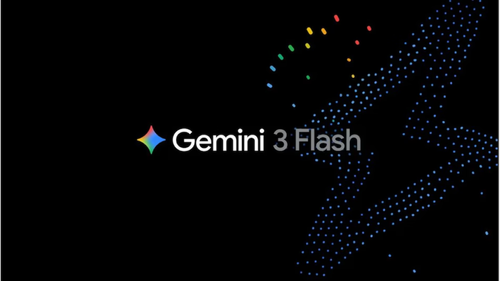
Google Unveils Gemini 3 Flash: Faster AI That Outshines Pro Model
18-Dec-2025 09:55 AM

Motorola Edge 70 Launches in India: Slim Design, Strong Battery
15-Dec-2025 07:14 AM

Jio’s Happy New Year 2026 Plans: Get Unlimited 5G and more
15-Dec-2025 06:38 AM
Reviews & Guides
View All

Nothing Phone 3a Community Edition First Impressions: A Fresh Take on Budget Smartphones

Realme P4x 5G Review: Budget-Friendly Beast with Epic Battery Life

Sony BRAVIA 7 Mini LED K-65XR70 vs. Haier Mini LED H65M95EUX

Samsung QN90F (65QN90FAU) Review: The King of Bright-Room Viewing

Why doesn’t Apple reveal the iPhone battery in advertisements?

Donald Trump Watch Collection: Timeless Luxury on the Wrist

Best 5 Litre Water Heaters in India 2025: Top Latest Models for Quick Hot Water

Top 10 camera lenses you should Own in 2025
Ad
Latest Mobiles In India
Ad
Ad