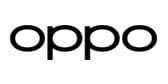Ad
Articles
Mastering Wi-Fi Woes: A Comprehensive Guide to Troubleshooting Common Issues
In our ever-connected world a, stable wifi connection is very essential whether it is for entertainment or for communication.Whether you are working from home , binge-watching your favourite Netflix show or just staying in touch with your loved ones, you need a stable connection for all of the above. However, as convenient as Wi-Fi technology is, it's not without its challenges. From connection drops to slow wifi -speed. Wifi issues can be quite irritating and frustrating. In this comprehensive and detailed guide . We will help you troubleshoot and solve some of the most common wifi problems that one might encounter in day-to-day usage.

Slow Wifi Speed
Slow Wi-Fi speed is one of the most common problems faced by users across the globe. Here’s how to address it:
Assess the Internet Plan: Commence by confirming that the Internet plan to which you are subscribed provides adequate bandwidth to fulfil your requirements. You may want to contemplate upgrading your plan if you are consistently encountering sluggish connections.
Router Placement Optimization: The signal intensity and efficiency of your Wi-Fi network are significantly impacted by the location of your router. Position your router in a centralized area of your residence or place of business, far from any obstructions or electronic devices that may potentially disrupt the signal.
Enhance Router Firmware: Wi-Fi speeds may be impeded by outdated router firmware. Install firmware updates that are available on the manufacturer's website in order to guarantee optimal performance.
One potential drawback of sharing a Wi-Fi network with multiple devices is the potential for congestion to hinder connection speeds. One potential strategy is to implement a concurrent device limit or make an investment in a router that possesses sophisticated traffic management functionalities.
. Intermittent Linkage:
Frequently occurring Wi-Fi connectivity issues that are intermittent can be extremely aggravating. The following are some troubleshooting procedures for this issue:
A straightforward restart of the router may be sufficient to resolve intermittent connection problems. Restart your router after a brief period of time has passed since turning it off. Delay the attempt to reconnect until the router has completed a complete refresh.
One potential issue with Wi-Fi signals is interference from nearby electronic devices and household appliances, which may result in sporadic connectivity. Avoid placing devices like Bluetooth speakers, microwaves, and cordless phones in close proximity to your router.
Update Network Drivers: Verify that your devices' network drivers are the most recent version. Wi-Fi connectivity may be disrupted and compatibility issues may arise due to outdated drivers.
Router Configuration: Navigate to the settings menu on your router and modify the channel and frequency configurations in order to reduce interference caused by adjacent networks. Determine the optimal configuration for your environment through experimentation with various environments.

The Wi-Fi network fails to appear:
The following steps can be taken if your Wi-Fi network is not showing up in the list of available networks:
- Verify SSID Broadcast Configuration: Confirm that the SSID broadcast function is activated on the router. By disabling this function, your Wi-Fi network will become invisible to external devices.
- Manually Add Network: In the event that your Wi-Fi network fails to appear in the device's network settings, you may add it manually. To establish a connection to your Wi-Fi network, enter its SSID and password.
One possible solution to network visibility issues is to reset the router to its factory defaults, although this may not always be possible. Reconfigure your network settings after pressing and holding the reset button on your router for several seconds using a paperclip or similar implement.
Also Read:Tech Declassified: Wireless Charging
Weak Strength of Signal:
Decreased Wi-Fi signal intensity may lead to unsatisfactory performance and disconnected connections. Consider the subsequent techniques for enhancing signal strength:
To optimize coverage, strategically position your router in a central location within your residence or place of business. In order to reduce obstructions and interference caused by furniture and walls, raise the router.
One potential solution to enhance the coverage area of a Wi-Fi network and bolster signal strength in remote locations is to implement mesh networking systems or Wi-Fi extenders. Incorporate supplementary access points or nodes to establish an uninterrupted Wi-Fi network across the entire area.
Router Antenna Upgrade: Certain routers permit the installation of high-gain antennas in lieu of the stock antennas to enhance signal strength and coverage. Examine the specifications of your router to ascertain whether antenna upgrades are compatible.

Device Related Issue
Occasionally, Wi-Fi issues relate exclusively to particular devices. To troubleshoot device-related issues, follow these steps:
-Restart Your Device: Wi-Fi connectivity issues can frequently be resolved by performing a straightforward device restart. In order to reset network settings, turn your device off, wait a few seconds, and then restart it.
-Device Software Update: Verify that the operating system and Wi-Fi drivers of your device are current. Utilize the device's settings to scan for and install any available software updates.
One potential solution to persistent connectivity issues on a particular device is to attempt to ignore the Wi-Fi network and subsequently reconnect to it. Restarting the network connection can effectively address any underlying problems.
By adhering to these troubleshooting procedures, one can efficiently resolve prevalent Wi-Fi issues and guarantee a dependable and seamless internet encounter.
Conclusion:
Demonstrating patience and employing a systematic approach are crucial when attempting to resolve Wi-Fi issues, as the process may involve some experimentation. Should the issues persist despite attempts at troubleshooting, it would be prudent to contemplate consulting a professional network technician or contacting your internet service provider for assistance. By demonstrating unwavering determination and persistence, one can overcome Wi-Fi difficulties and attain uninterrupted connectivity within their residence or place of business.
Follow Us:
Ad
Recent News

TCL Note A1 Nxtpaper Launched Globally: Check this out!
31-Dec-2025 09:11 AM

Poco M8 5G Confirmed to Launch in India on January 8: Check out the price and specification
30-Dec-2025 12:18 PM

Samsung Galaxy S26 Series Could Debut Advanced Satellite Calling With New Exynos 5410 Modem
30-Dec-2025 06:57 AM

Realme Narzo 90x 5G Goes on Sale in India Today
23-Dec-2025 06:59 AM

Samsung Unveils Exynos 2600, the World's First 2 nm Chipset
19-Dec-2025 06:30 AM
Reviews & Guides
View All

Nothing Phone 3a Community Edition First Impressions: A Fresh Take on Budget Smartphones

Realme P4x 5G Review: Budget-Friendly Beast with Epic Battery Life

Sony BRAVIA 7 Mini LED K-65XR70 vs. Haier Mini LED H65M95EUX

Samsung QN90F (65QN90FAU) Review: The King of Bright-Room Viewing

Why doesn’t Apple reveal the iPhone battery in advertisements?

Donald Trump Watch Collection: Timeless Luxury on the Wrist

Best 5 Litre Water Heaters in India 2025: Top Latest Models for Quick Hot Water

Top 10 camera lenses you should Own in 2025
Ad
Latest Mobiles In India
Ad
Ad