Ad

"Linking Your Bank Account to Google Pay Made Easy: Follow These Simple Tips"
Follow Us:
4,692 views
Firstly, open the Google Pay mobile app on your phone and sign in to your profile by entering your Google PIN. Once you're signed in, tap on your profile image in the top-right corner to access your profile, and then select the "Bank Account" option. Here, you can add your bank account and start transacting in no time. To add your bank account, simply tap on the "Add Bank Account" option and select your bank from the list of registered banks provided. You'll then need to verify your mobile number with your bank and enter your UPI PIN correctly. If you don't have a UPI PIN, you can also enter your debit card details to proceed.
But what if you forget your UPI PIN? Don't worry, Google Pay has got you covered. To reset your UPI PIN, open the Google Pay app, tap on your photo in the top-left corner, and select the bank account you want to edit. From there, tap on "Forgot UPI PIN" and enter the last 6 digits of your debit card number and its expiry date. You'll then be prompted to create a new UPI PIN, which you can do by entering the OTP received by SMS.
It's important to note that if you enter the wrong UPI PIN more than three times, you won't be able to change or reset it for 24 hours. So, make sure you enter the correct details to avoid any inconvenience.
Overall, linking your bank account to Google Pay is a simple and easy process that allows you to enjoy the benefits of digital transactions hassle-free. So, go ahead and add your bank account to Google Pay to start transacting with ease and convenience.
Latest News


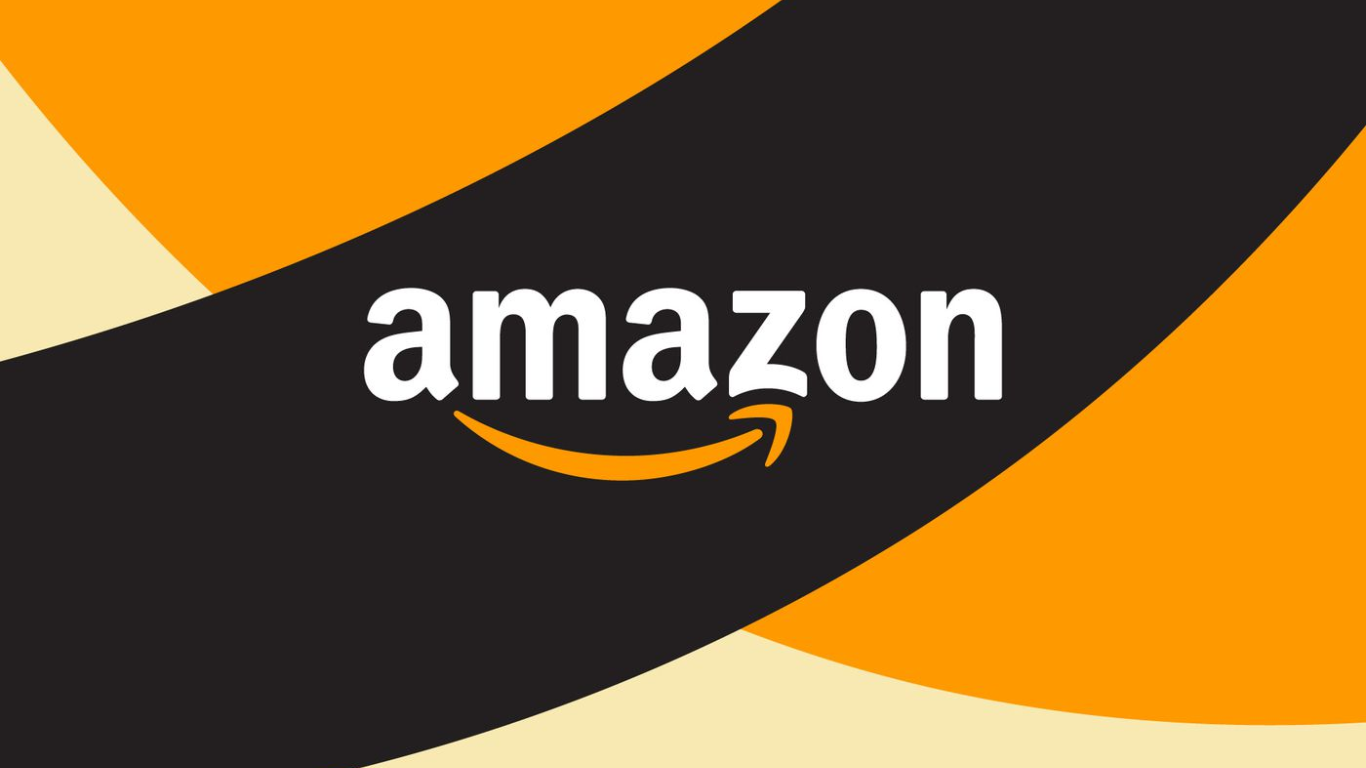
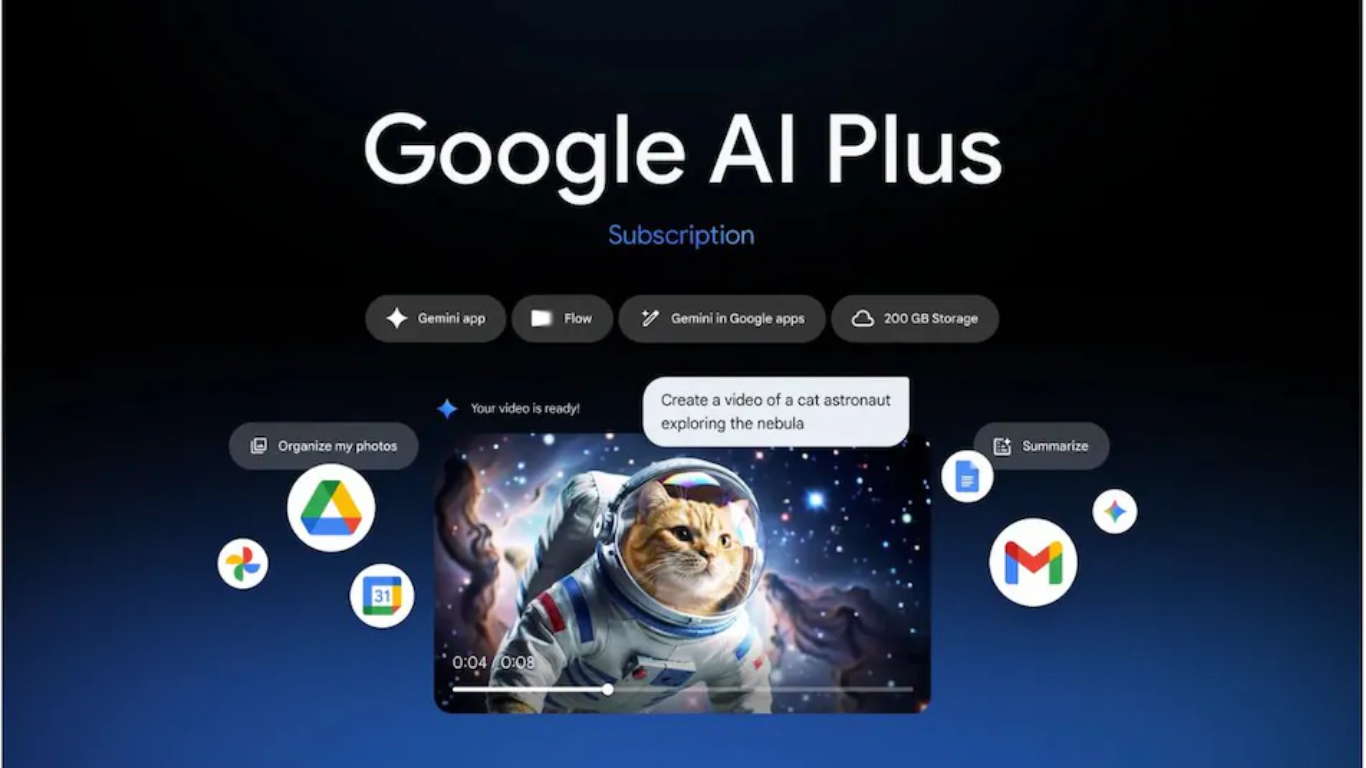

Reviews & Guides
View All

Nothing Phone 3a Community Edition First Impressions: A Fresh Take on Budget Smartphones

Realme P4x 5G Review: Budget-Friendly Beast with Epic Battery Life

Sony BRAVIA 7 Mini LED K-65XR70 vs. Haier Mini LED H65M95EUX

Samsung QN90F (65QN90FAU) Review: The King of Bright-Room Viewing

Why doesn’t Apple reveal the iPhone battery in advertisements?

Top 10 camera lenses you should Own in 2025

Donald Trump Watch Collection: Timeless Luxury on the Wrist

Best Smartphones Under 30,000 in 2025







